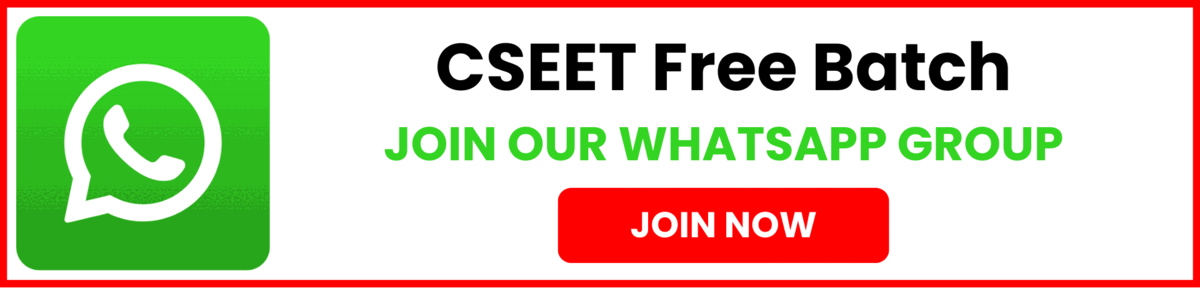Safe Examination Browser (SEB) and Remote Proctored Test | Secure Browser Download Process
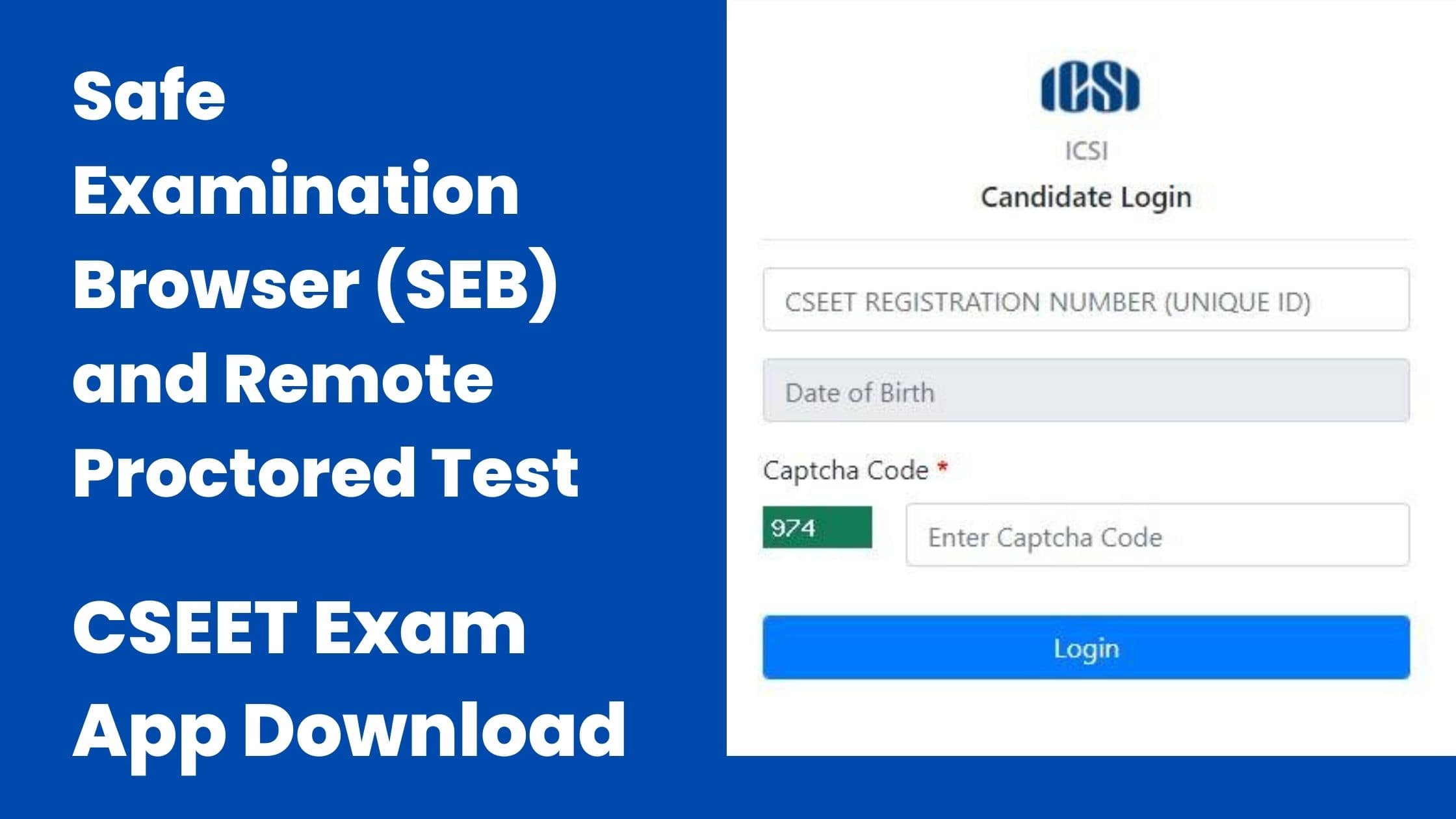
Safe Examination Browser (SEB) and Remote Proctored Test | Secure Browser Download Process
Click here to download the Safe Exam browser file (SEBLite.exe) onto your Computer. or at the link provided to you in your email and SMS.
Click the below Link. https://icseet.azurewebsites.net/index_controller_CSEET/login

Enter the CSEET Registration Number and DOB and Click on Submit Button

NOTE: Remove pop up blocker before starting download and Installation of Safe Exam Browser
Step 1: Download
Click to download the Safe Exam browser file (SEBLite.exe) onto your Computer from the above form or from the link provided to you in your email and SMS.
During download, the anti-virus in your system may prompt you to re-confirm download, as it is an exe file. Do NOT worry, it is very safe to download and the run the exe file.
This exe file is needed only for the exam and not for anything else.
On completion of the exam, you may go the Control Panel and uninstall the same.

Step 2: Installation
Double click on “SEBLite” to start the installation.
You will get the following pop-up window that will say “Windows protected your PC” Click on “More Info” to know more about
Click on “Run Anyway” to initiate the installation process.


Based on your Windows settings you may / may not get the below mentioned popup message. Click
“Yes” to continue
Note : Please do not uninstall SEBLite until your examination is completed
Click on Download Button to download the SEB.


Click on “Next >” to continue
Click on “Close” to complete the Setup

Step 3: RUN Time
You will be able see two shortcut icons on desktop
SEBLite
SEBLite Repair tool
Please double click on “SEBLite” shortcut Icon
Based on your Windows settings you may / may not get the below mentioned popup message. Click
“Yes” to continue
Note : Please do not uninstall SEBLite until your examination is completed
Enter Login Credentials, Confirm Attendance and Sign In
Password will be alphanumeric and this will be sent via SMS or email to all the
candidates.

Before reading further check out these posts
CS Training Structure 2022- New Rules & Regulations
CS Executive Registration Step by Step Process | ICSI New Registration Procedure